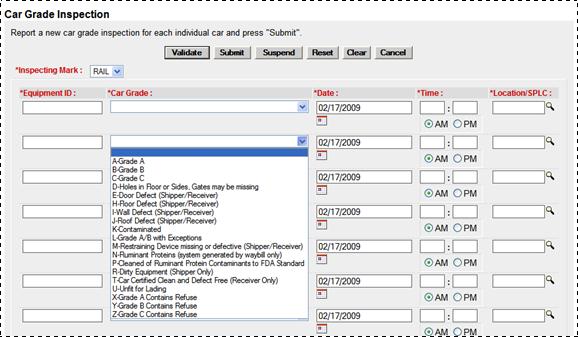
Car Grade Inspection
When the user selects the Car Grade Inspection link, the Car Grade Inspection page is displayed (Exhibit 158).
Exhibit 158. Car Grade Inspection
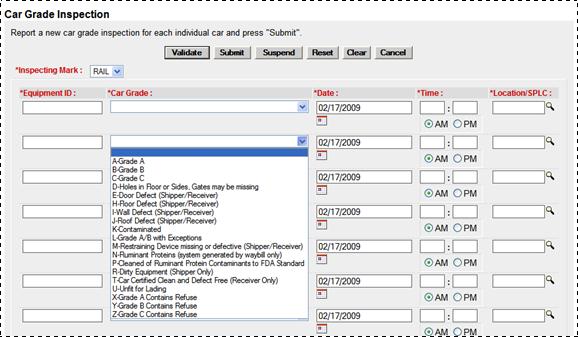
1. Type the 3- to 4-character Inspecting Mark (or use drop-down to select from those roads the logged on user is authorized to represent).
2. For each graded equipment (10 max this page):
a. Type the equipment ID for which a car grade inspection is to be recorded. This can be automatically populated as described in Step 1. Only one Equipment ID per field. The page expands beyond ten fields if automatically populated.
b. Select the car grade specified by the Inspector from the drop-down.
Note: For more information about car grades, see the current Field Manual of the A.A.R. Interchange Rules, which can be obtained from TTCI at 719-584-0750 (ask for Publications).
c. Use the calendar picker (![]() ) to select the date the car grade inspection was performed.
) to select the date the car grade inspection was performed.
d. Type a 2-digit hour (01–12), and minutes (00–59), and select the AM or PM radio button in the Time field.
e. Location SPLC—Use the lookup icon (![]() ) to select the SPLC where the car grade inspection was performed (refer to Exhibit 151).
) to select the SPLC where the car grade inspection was performed (refer to Exhibit 151).
3. When all fields are entered, select one of the options from Exhibit 155.