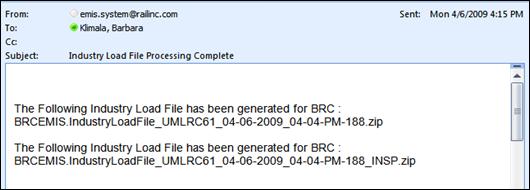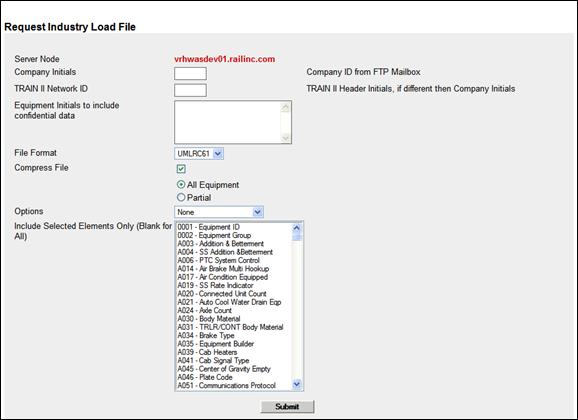
The Equipment Extraction Reports function is used by Railinc administrators to extract a file (in several formats) upon request from a road, for specific equipment.
To prepare an extract report:
1. Select Railinc Admin Functions>Equipment Extraction Reports. The Request Industry Load File page is displayed (Exhibit 266).
Exhibit 266. Request Industry Load File
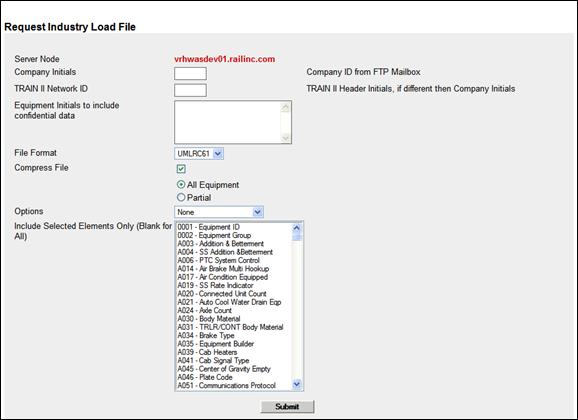
2. Type the Company Initials (FTP Mailbox ID).
3. Type the TRAIN II Network ID (if different from the Company Initials).
4. Enter Equipment initials for which no confidential data is to be included.
5. Select the file format. Valid values are UMLRC61, UMLRC60, CSV, or All three:

6. Select whether to compress the file (default is checked).
7. Choose the radio button for to include All or Partial equipment (default is All).
a. If Partial is checked, new fields appear (Exhibit 267):
Exhibit 267. Partial Equipment Criteria
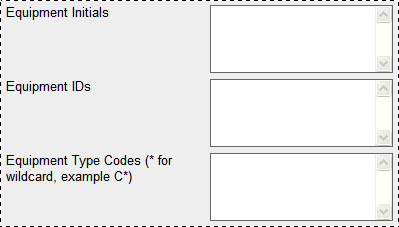
b. Type desired criteria to restrict the output for the files.
8. Choose Options. Valid values are:
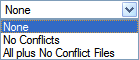
9. Choose the elements to be included in the report. The default is to include all elements (no choice made), but, if only certain elements are needed in the report, select all that have been specifically requested. Hold the Ctrl key down to make multiple selections.
10. When all criteria have been completed, select Submit. When the resultant file is transmitted, an e-mail is sent to notify the administrator.
Exhibit 268. E-Mail Notification of Completed Report Processing