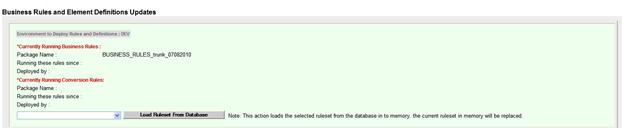
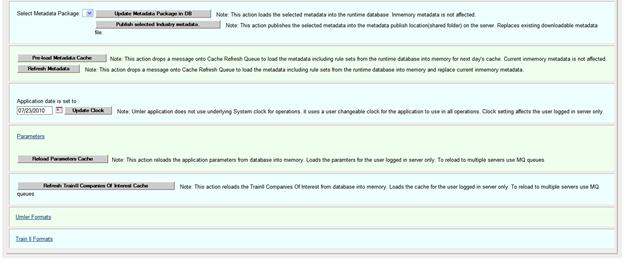
Metadata Admin
The Metadata Admin function is used by administrators to load changes to the business rules and element definitions used by the Umler system. There are ten functions on this page:
· Update Metadata Package in DB
· Publish Selected Industry Metadata
· Refresh TrainII Companies of Interest Cache
· Perform Umler-EMIS Conversion (test)
· Perform TRAIN II Transaction (test)
Exhibit 259. Business Rules and Element Definitions Update
|
|
To load a ruleset from the database, select the package from the Available Packages drop-down and select Load Ruleset from Database.
Exhibit 260. Rulesets
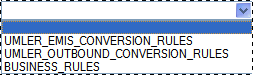
Select the metadata package in the drop-down and select Update Metadata Package in DB.
Publish Selected Industry Metadata
Select the metadata package in the drop-down and select Publish selected Industry Metadata.
Select Pre-Load Metadata Cache.
Verify the correct date is displayed. If not, use the calendar picker (![]() ) to select the correct application date and select Update Clock. A success message is displayed.
) to select the correct application date and select Update Clock. A success message is displayed.
Select the ruleset from the drop-down and select Reload Parameters Cache.
Refresh TrainII Companies of Interest Cache
Select Refresh TrainII Companies of Interest Cache.
Perform Umler-EMIS Conversion (test)
Select the Umler Formats link. The page opens a test text box (Exhibit 261).
Exhibit 261. Umler-EMIS Format Test
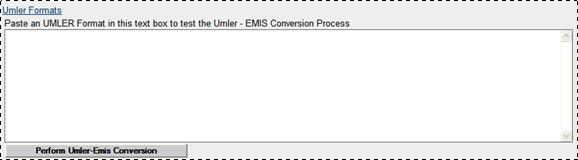
Paste an Umler format in the test box and select Perform Umler-EMIS Conversion.
Perform TRAIN II Transaction (test)
Select the TRAIN II Formats link. The page opens a test text box (Exhibit 262).
Exhibit 262. TRAIN II Format Test
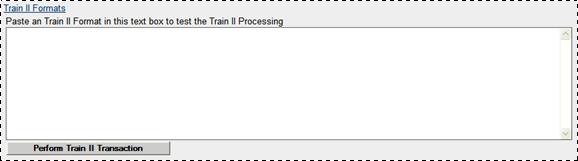
Paste a TRAIN II format in the test box and select Perform TRAIN II Transaction.