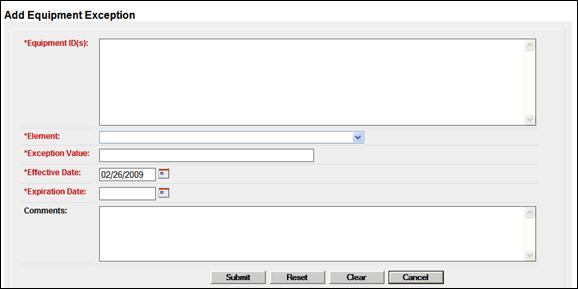
Add Equipment Exceptions
When the user selects Railinc Admin Functions>Exception Management>Add Equipment Exceptions, the Add Equipment Exceptions page is displayed (Exhibit 240).
Exhibit 240. Add Equipment Exception
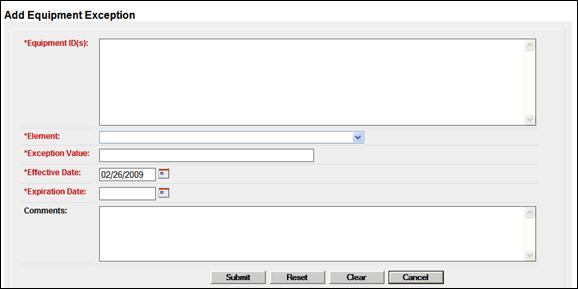
1. Type the equipment IDs that the exception applies to. See Exhibit 40 for information on entering multiple IDs.
2. Use The Element drop-down to select the element. Refer to Element Name in Exhibit 42 for additional information.
3. Type in an Exception Value. Refer to Element Value in Exhibit 42 for additional information.
4. Use the calendar picker (![]() ) to select the Effective Date for the exception.
) to select the Effective Date for the exception.
5. Use the calendar picker (![]() ) to select the Expiration Date for the exception.
) to select the Expiration Date for the exception.
6. (Optional) Type rationale for the exception in the Comments field.
7. Select Submit to send the exception to the system. Validation is not done against exception values.