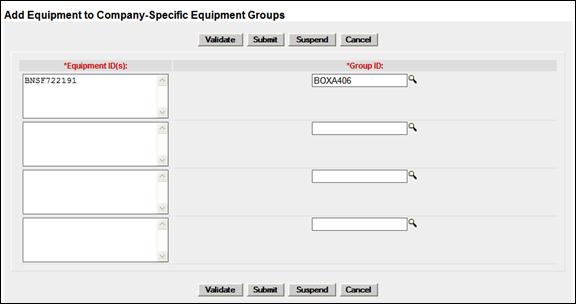
Add Equipment to Group
Note: Equipment cannot be added to a group from a regular Equipment Query. The query must be from Company-Specific Equipment Groups Search Results (Equipment View) page (Exhibit 174).
To add equipment to a Company-Specific Equipment Group:
1. Select Maintenance>Company-Specific Equipment Groups>Add Equipment to Group. The Add Equipment to Company-Specific Equipment Groups page is displayed
(Exhibit 176).
Note: Up to four Group ID equipment additions can be processed at one time on this page.
Exhibit 176. Add Equipment to Company-Specific Equipment Groups
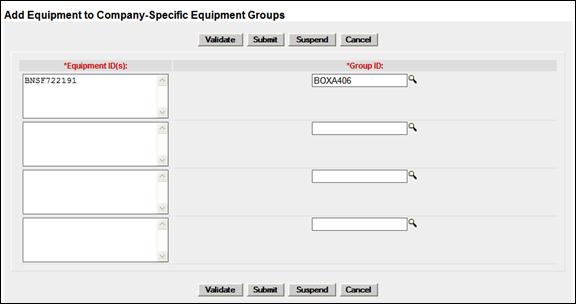
2. Type the Equipment ID(s) in the field.
Note: If coming from a Group search results equipment view, the Equipment ID(s) field is populated with selected Equipment IDs.
3. Type in the known Group ID, or use the lookup icon (![]() ) to search for a Group ID. The Company-Specific Equipment Group Lookup page is displayed (Exhibit 177).
) to search for a Group ID. The Company-Specific Equipment Group Lookup page is displayed (Exhibit 177).
Exhibit 177. Company-Specific Equipment Group Lookup
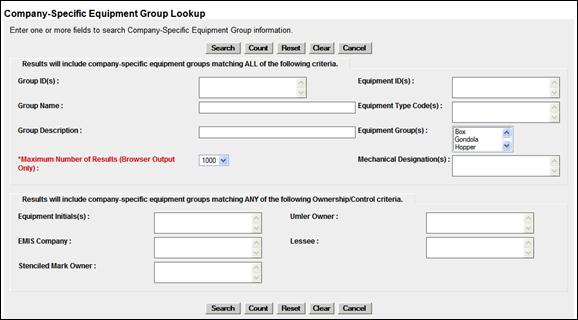
a. Enter criteria to locate the appropriate Group. Refer to Exhibit 165 for field descriptions.
Note: Group fields are not available on the lookup page.
b. Select Search. The Company-Specific Equipment Group Lookup Search Results page is displayed.
Exhibit 178. Company-Specific Equipment Group Lookup Search Results
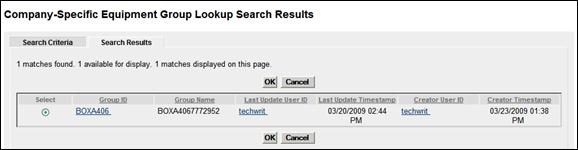
c. Select the radio button beside the group desired and select OK. The Add Equipment to Company-Specific Equipment Groups page is redisplayed with the selected group (Exhibit 179).
Exhibit 179. Add Equipment to Company-Specific Equipment Groups (completed)
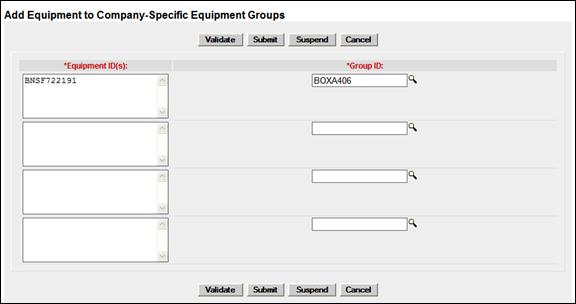
4. Select Submit to add the equipment. A data submission page is displayed (not shown). Select OK. The Company-Specific Equipment Groups link page is displayed (Exhibit 170).