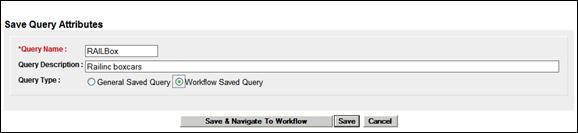
Creating a New Workflow
To create a new conflict-checking workflow:
1. Select Equipment Query on the Query menu. The Equipment Query page is displayed. Refer to Equipment Query, for additional information on preparing an equipment query.
In this example, the user has elected to query only boxcars for the EMIS Company = RAIL.
2. Select Save to save the query. The Save Query Attributes page is displayed (Exhibit 272).
Exhibit 272. Save Query Attributes (with workflow option)
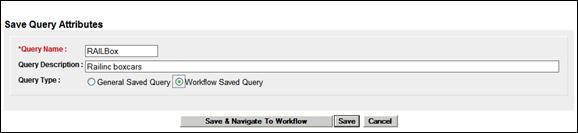
3. Complete the required fields.
4. Select the Workflow Saved Query radio button. Another command button appears.
5. Select Save & Navigate to Workflow. The Workflow Maintenance page is displayed (Exhibit 273).
Exhibit 273. Workflow Maintenance (direct from Save Query)
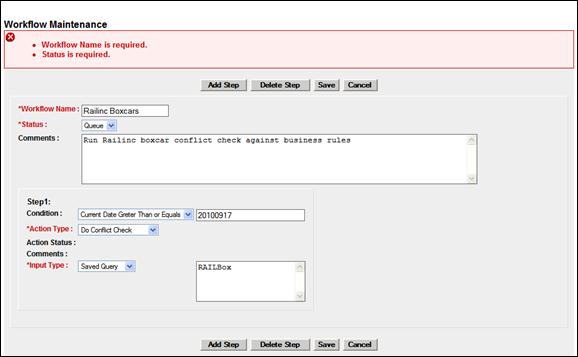
6. Complete the required fields:
a. Workflow Name—Choose something memorable/unique.
b. Status—Set to Draft if unsure about the query being used, or the tentative run date (Step 1 condition). Set to Queue if sure about query content.
c. (optional) Comments—text to explain the workflow.
Step 1:
d. Condition—Set to Current Date Greater than or Equals. Type run date in text box (cannot be in the past)
e. Action Type—Set to Do Conflict Check.
f. Input Type—Set to Saved Query (other choice is Equipment IDs). This is prepopulated with the saved query and the Saved Query name is in the text box.
Step 2+: Add Step not currently being used.
7. SelectSave. A confirmation message is shown at the top of the page. The conflict check is done as soon as possible or according to the date specified in Step 1.