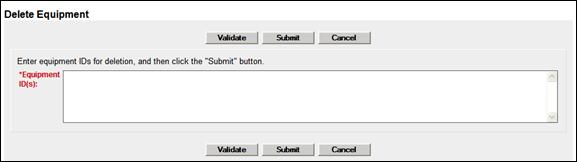
Delete Equipment
Note: Equipment is never actually deleted, but the record becomes inactive. Equipment deletions can be reversed using the Add-Back Equipment task. See Add-Back Equipment.
The Delete Equipment function allows a user to deactivate an Umler record, sending the record to archive. To delete a record:
1. Select Maintenance>Add/Change/Delete>Delete Equipment. The Delete Equipment page is displayed (Exhibit 126).
Exhibit 126. Delete Equipment
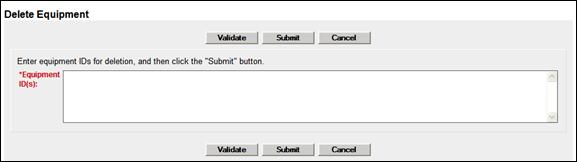
2. Type in the Equipment ID(s).
Note: If Delete Equipment action is selected from a query, this field is populated with the selected Equipment IDs.
3. Select Submit. The Confirm Deletion of equipment page is displayed (Exhibit 127).
Exhibit 127. Confirm Deletion of equipment
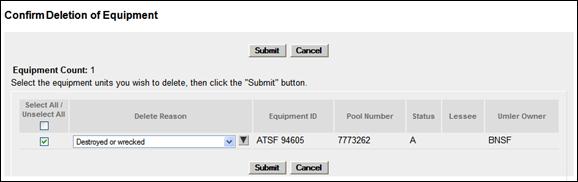
4. For each equipment ID listed:
a. Check the boxes beside the records.
b. Select an appropriate Delete Reason from the drop-down for the first ID. Valid values are shown in Exhibit 128.
Exhibit 128. Delete Reasons
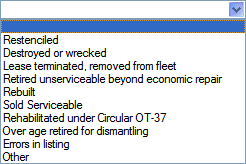
c. If the reason for the deletions are the same for all equipment IDs listed, select the down arrow icon (![]() ) to the right of the drop-down, to populate the remaining fields with the same delete reason.
) to the right of the drop-down, to populate the remaining fields with the same delete reason.
5. When all IDs to be deleted have reasons, select Submit. The Delete Confirmation panel is displayed to offer one last chance to NOT delete the equipment IDs.
Exhibit 129. Delete Confirmation panel
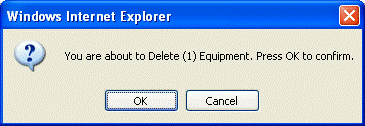
6. To delete, select OK. The Delete Equipment Summary page is displayed (Exhibit 130).
Exhibit 130. Delete Equipment Summary
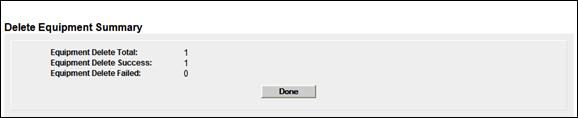
7. To exit this page, select Done or another Umler menu item.