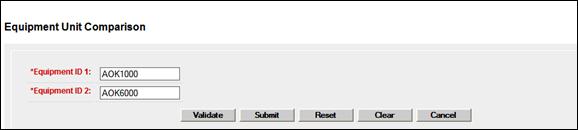
This function is used to view a comparison of Umler records for two specified equipment units. This might be used to:
· Ensure when an equipment changes ownership and operates for a period of time under both IDs, that the most recent information appears in the newest record (e.g., inspections or repairs done)
· Help make a decision between two cars being considered for hire
Based on user permissions, some confidential fields may not be displayed. To view a comparison between units:
1. Select Equipment Unit Comparison on the Query menu. The Equipment Unit Comparison page is displayed (Exhibit 92).
Exhibit 92. Equipment Unit Comparison (entry)
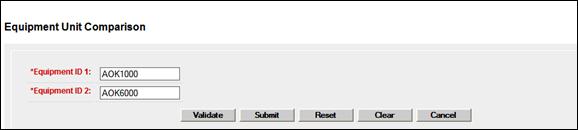
2. Type the Equipment IDs to be compared in the two text boxes and select Submit. The Equipment Unit Comparison page is redisplayed with data for each unit shown side by side (Exhibit 93).
Note: Validation is optional, but performed as part of the submit process. If either Equipment ID is invalid, an error message is displayed.
Exhibit 93. Equipment Unit Comparison (results expanded—all elements)
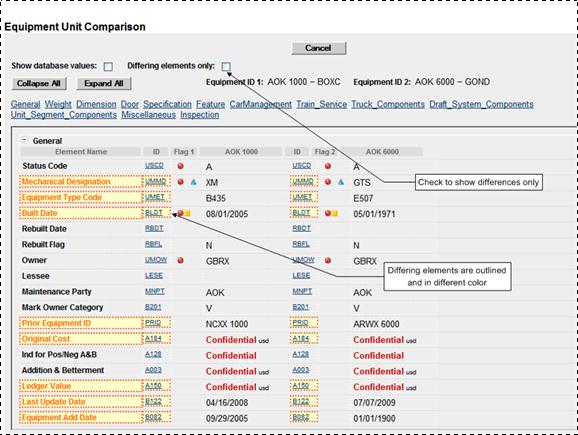
Values for the two units appear in two columns with the Equipment ID at the top. Elements with different values are outlined and in a lighter color (orange). Component help ID links can be different if the cars are different types (as shown in the example). Page navigation is similar to that described in Display Unit.
Check Differing elements only to restrict the view—“same” elements are removed from view (Exhibit 94). Uncheck to return to the regular view.
Use the Collapse All and Expand All buttons to collapse or expand the table structure.
Exhibit 94. Unit Comparison (differences only view)

These pages are for viewing only. When finished viewing the comparison, select Cancel, or select another Umler application menu item (refer to Exhibit 25).