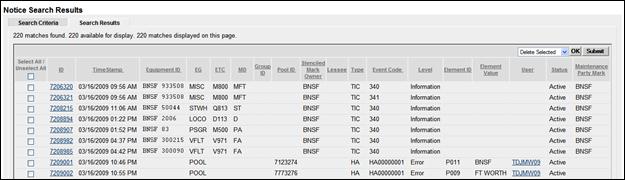
Online Notice Search Results
If the user has chosen to view search results online, the Notice Search Results page is displayed (Exhibit 190).
Exhibit 190. Online Notice Search Results
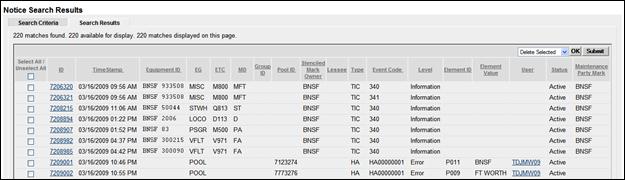
Options on this page include:
View Notice Details—Select the Notice ID link. See Exhibit 191.
View User Information—Select the User ID link. See Exhibit 173.
And from the Action Drop-Down:
Delete Selected—Check the boxes beside Active notices to be deleted (Status set to inactive), set the drop-down to Delete (default), and select OK. Delete can also be done while viewing notice details (see Exhibit 191 and Exhibit 192).
Restore Selected—Check the boxes beside Deleted notices to be restored (Status set to active), set the drop-down to Restore, and select OK. Restore can also be done while viewing notice details (see Exhibit 191 and Exhibit 192).
Note: When notices are deleted or restored, the page does not reflect those changes unless refreshed (by executing the search again). To search again, select the Search Criteria tab and select Search.