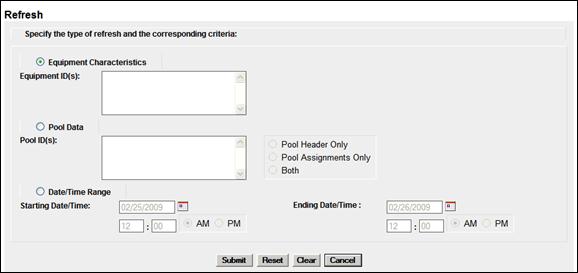
Note: In order to limit excessive use of system resources (e.g., bandwidth, CPU cycles, etc.), the system restricts the amount of refresh data that users can request. The system allows users to specify the desired refresh data by equipment ID(s), pool ID(s), or date/time range.
When an authorized Umler 3.2 user selects Upload/Download>Request Umler 3.2 Refresh, the Refresh page is displayed (Exhibit 208).
Exhibit 208. Refresh
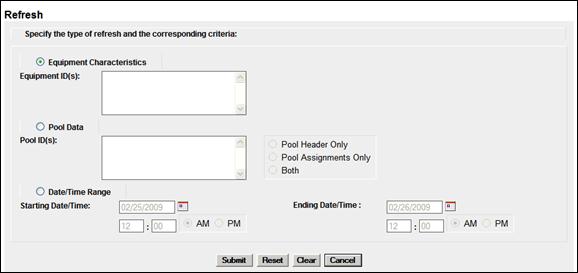
Refreshes can be done using Equipment Characteristics, Pool Data, or a Date/Time Range.
1. Select the Equipment Characteristics radio button.
2. Type in Equipment IDs to be refreshed. See Exhibit 40 for information on entering multiple IDs.
3. Select Submit to refresh the equipment.
1. Select the Pool Data radio button.
2. Type in Pool IDs to be refreshed. See Exhibit 40 for information on entering multiple IDs.
3. Select pool options:
a. Pool Header only—refreshes general information contained in the specified pool headers
b. Pool Assignments only—refreshes equipment within the specified pools
c. Both—refreshes both specified pool headers and assignments
4. Select Submit to refresh the pool data.
1. Select the Date/Time Range radio button.
2. Set the Starting Date/Time for the refresh:
a. Use the calendar picker (![]() ) to select the Starting Date.
) to select the Starting Date.
b. Type a 2-digit hour (01–12), and minutes (00–59).
c. Select the AM or PM radio button.
3. Set the Ending Date/Time for the refresh:
a. Use the calendar picker (![]() ) to select the Ending Date.
) to select the Ending Date.
b. Type a 2-digit hour (01–12), and minutes (00–59).
c. Select the AM or PM radio button.
4. Select Submit to refresh the time range.