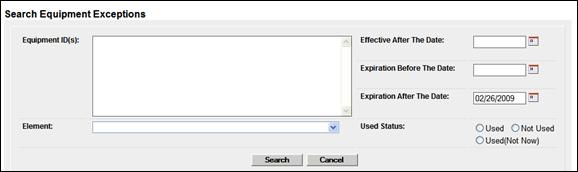
Search Equipment Exceptions
The Search Equipment Exceptions function can be used to determine if exceptions apply, did apply, or will apply to equipment. When the user selects Railinc Admin Functions>Exception Management>Search Equipment Exceptions, the Search Equipment Exceptions page is displayed (Exhibit 241).
Exhibit 241. Search Equipment Exception
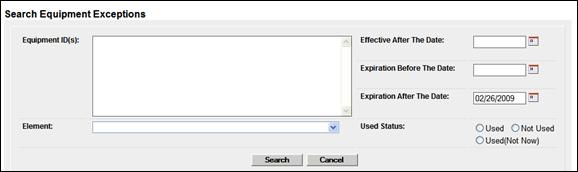
1. Enter any of the following criteria:
a. Type the equipment IDs that the exception applies to. See Exhibit 40 for information on entering multiple IDs.
b. Use The Element drop-down to select the element. Refer to Element Name in Exhibit 42 for additional information.
c. Use the calendar picker (![]() ) to select the Effective After Date for the exception.
) to select the Effective After Date for the exception.
d. Use the calendar picker (![]() ) to select the Expiration Before Date for the exception.
) to select the Expiration Before Date for the exception.
e. Use the calendar picker (![]() ) to select the Expiration After Date for the exception.
) to select the Expiration After Date for the exception.
f. (Optional) Select a radio button to indicate whether the exception is being used, not being used, or used previously (select to find “deleted” exceptions).
2. Select Search. The Search Equipment Exception page is redisplayed showing a table of matching equipment (Exhibit 242).
View Exception Results
Exhibit 242. Search Equipment Exceptions (with search results)
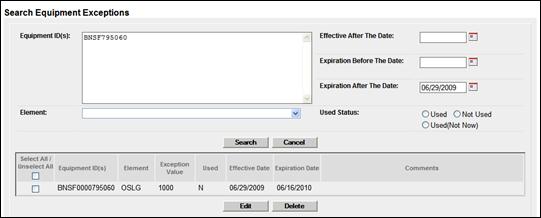
The following options are available:
Edit—Opens the Modify Equipment Exceptions page for the selected exception (Exhibit 243).
Delete—Opens the Equipment Overrides Save Confirmation page.
When the user checks the box beside a listed exception and selects Edit, the Modify Equipment Exceptions page is displayed (Exhibit 243).
Exhibit 243. Modify Equipment Exceptions
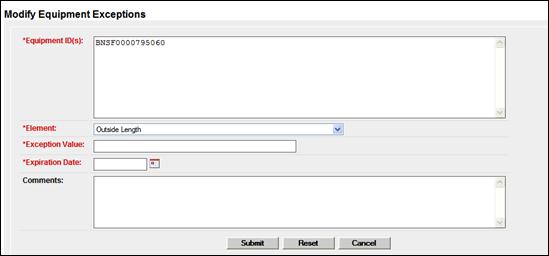
The exception element, value, and expiration date can be changed, and those same exceptions applied to other Equipment IDs added to the Equipment ID field.
Note: Deleting an exception makes the exception value return to its original value. The Exception value can be recalled by searching using the Not used radio button.
When the user checks the box beside a listed exception and selects Delete, the Equipment Overrides Save Confirmation page is displayed. Select OK to go to the Welcome page.