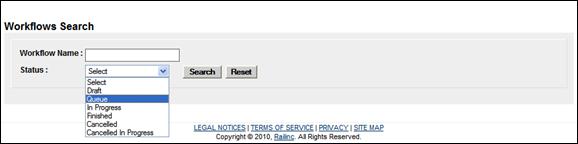
Search Workflows
An Admin user might want to review a draft or queued workflow to potentially change the date, the query or equipment list being used for the workflow. To locate an existing workflow:
1. Select Railinc Admin Functions>Workflows>Search Workflows. The Workflows Search page is displayed (Exhibit 274).
Exhibit 274. Workflows Search (with Status drop-down)
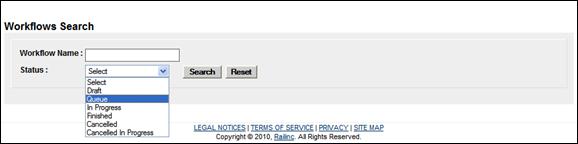
2. Enter criteria.
a. Workflow Name (if known, partial text is OK, but no wildcards)
b. Valid values for Status include:
· Draft
· Queue
· In Progress
· Finished
· Cancelled
· Cancelled in Progress
3. Select Search. The Workflows Search page is displayed (Exhibit 275).
Exhibit 275. Workflows Search (draft results, with workflow delete message)
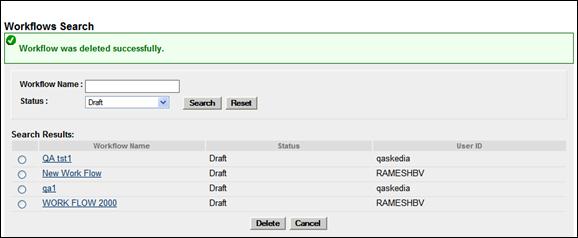
To view the details of a workflow, select its name link. The Maintain Workflows page is displayed with current workflow information (similar to Exhibit 273). Updates to the workflow can be made and saved.
To delete a workflow, select the radio button to its left and select Delete. A success message shows at the top of the page.