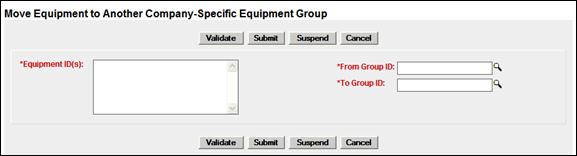
Move Equipment Between Groups
To move equipment from one Company-Specific Equipment Group to another:
1. Select Maintenance>Company-Specific Equipment Groups>Move Equipment between Groups. The Move Equipment to Another Company-Specific Equipment Group page is displayed (Exhibit 182).
Exhibit 182. Move Equipment to Another Company-Specific Equipment Group
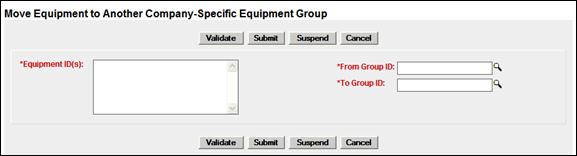
2. Type in the Equipment IDs to be moved.
Hint: Because the move option is NOT available in the action drop-down in the Equipment view search results, the user can choose to “Add” selected IDs and view the entire set of IDs in the Add Equipment to Company-Specific Equipment Groups page (Exhibit 176). The Equipment IDs field can be copied by placing the cursor in the box and pressing Ctrl+A to select them all and pressing Ctrl+C to copy all. Then without executing any Add function, choose the Move Equipment between Groups menu item, and paste (Ctrl+V) the copied Equipment IDs into the Equipment ID field on the Move page.
3. Type in the current Group ID, or use the lookup icon (![]() ) to search for a Group ID. Refer to Step 3 for instructions.
) to search for a Group ID. Refer to Step 3 for instructions.
4. Type in the new Group ID, or use the lookup icon (![]() ) to search for a Group ID. Refer to Step 3 for instructions.
) to search for a Group ID. Refer to Step 3 for instructions.
5. Select Submit. A data submission page is displayed (not shown). Select OK. The Company-Specific Equipment Groups link page is displayed (Exhibit 170).