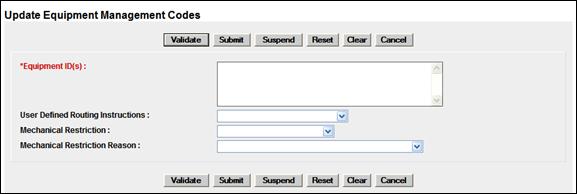
Update Equipment Management Codes
There are five basic types of codes used in the Equipment Management Code structure: user defined routing, system generated, pool control, mechanical restriction and mechanical restriction reason. This section explains how to determine existing equipment management codes and how to update these codes. The system also uses the Legacy UMLER transportation codes and transportation condition codes.
Exhibit 137. Equipment Management Codes
|
CODE |
DESCRIPTION |
|
MD |
|
|
UR |
User defined routing (Exhibit 141) |
|
SG |
|
|
PC |
|
|
MR |
Mechanical restriction (Exhibit 142) |
|
MRR |
Mechanical restriction reason (Exhibit 143) |
|
TC |
|
|
TCC |
To change equipment management codes:
1. Select Maintenance>Car Management>Update Equipment Management Codes. The Update Car Management Codes page is displayed (Exhibit 138).
Exhibit 138. Update Equipment Management Codes
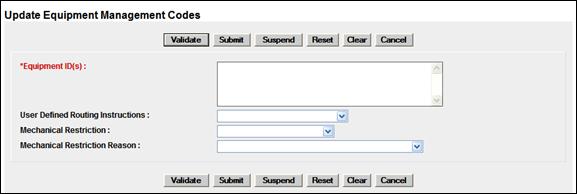
Note: Although entering Equipment IDs and requesting changes can be made directly on this page, the user might want to begin from an equipment query, or if existing codes need to be viewed first, from a Car Management query (equipment view). Either query allows the user to select the Update Equipment Management Codes action for selected Equipment IDs. The Car Management Query path is shown is this instruction.
2. Select Car Management Query on the Query menu. The Pool/Equipment Search page is displayed (Exhibit 59). Execute the query for equipment desired as described in Equipment View. The Pool/Equipment Search Results page is displayed (Exhibit 139).
Exhibit 139. Pool/Equipment Search Results (with existing codes)
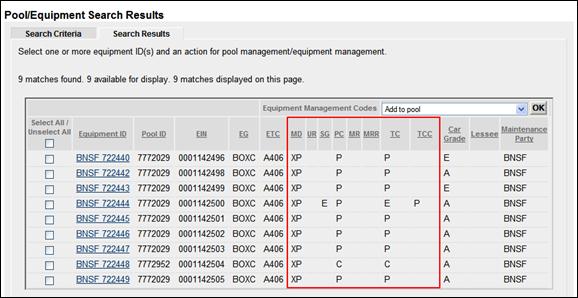
The red box shows the Equipment Management Codes. The UR, MR, and MRR values can be modified.
3. Check the boxes beside the Equipment IDs to be modified exactly the same way.
4. Select Update Equipment Management Codes in the action drop-down and select OK. The Update Equipment Management Codes page is displayed, prepopulated with selected Equipment IDs (Exhibit 140).
Exhibit 140. Update Equipment Management Codes (ready for submission)
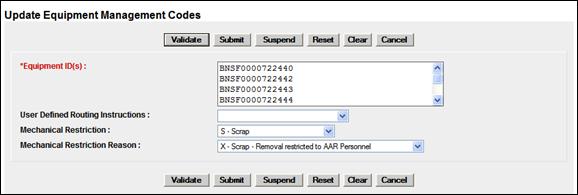
5. Make updates to the fields:
a. User Defined Routing Instruction. Valid values include:
Exhibit 141. User Defined Routing (UR)
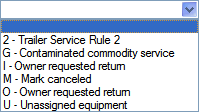
b. Mechanical Restriction. Valid values include:
Exhibit 142. Mechanical Restriction (MR)
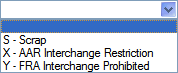
c. Mechanical Restriction Reason. Valid values include:
Exhibit 143. Mechanical Restriction Reason (MRR)
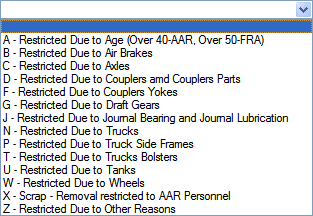
6. When all values are selected, select Submit. The Data Submitted to the System page is displayed (similar to Exhibit 103).
7. If errors are generated, correct and select Submit.
8. Select OK to exit the page.
9. (Optional) Verify the Equipment Maintenance Code changes have been updated. If returned to the Pool/Equipment Search Results page, select the Search Criteria tab and reselect Search. The results page is redisplayed with changes made (Exhibit 144).
Exhibit 144. Pool/Equipment Search Results (with updated codes)
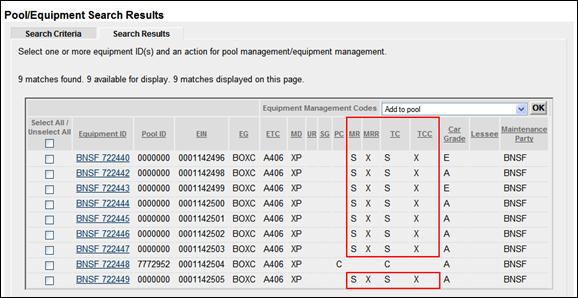
The TC and TCC values were automatically updated by MR and MRR updates.
Note: Only the Railinc Administrator can remove a Mechanical Restriction = S and a Mechanical Restriction Reason = X from a piece of equipment.
10. To exit this page, select another Umler menu item.