
If it is determined that a component ID has been incorrectly applied to an Equipment ID, the association can be nullified. To nullify an association:
1. Log onto Umler as described in Logging In. The Umler Welcome page is displayed (Exhibit 8).
2. Select Component Registry>Associate Component. The Associate Component to Equipment panel is displayed (Exhibit 60).
3. Type in the Equipment ID with the incorrect component, and select Search. The Associate Component to Equipment results panel is displayed (Exhibit 76).
Exhibit 76. Associate Component to Equipment (with equipment result)

4. Check the box to the left of the incorrectly associated component, and select Nullify. A confirmation panel is displayed (Exhibit 77).
Exhibit 77. Confirm Nullify
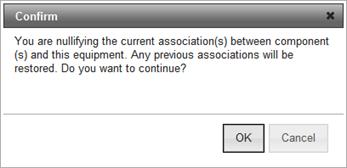
5. If unsure about the nullification, select Cancel. Otherwise, select OK to nullify the association. The Associate Component to Equipment panel is redisplayed with a success message (Exhibit 78).
Exhibit 78. Associate Component to Equipment (with nullification success message)
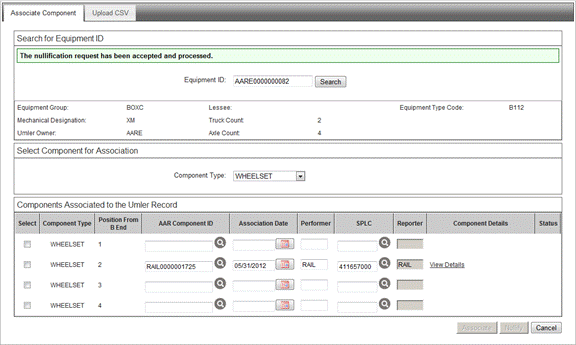
Note: If the nullification was for an incorrect position, the component ID can be typed into the correct position and a correct association completed as described in Step 1. Likewise, a different component ID can be entered and associated.
6. Select Cancel to return to the Associate Component to Equipment search panel, or select another menu item.