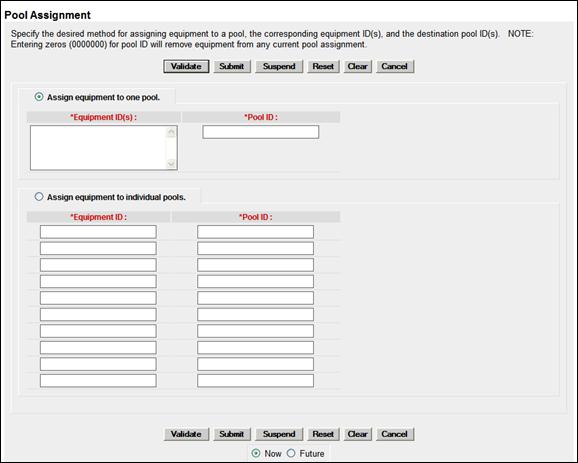
Update Pool Assignments
The Update Pool Assignment function allows users to add equipment to Pool IDs.
Note: Updating a Pool Assignment can be done from the menu choice, query results action, or while modifying an Equipment ID.
To update pool assignments:
1. Select Maintenance>Car Management>Update Pool Assignments. The Pool Assignment page is displayed (Exhibit 145).
Exhibit 145. Pool Assignment (from menu)
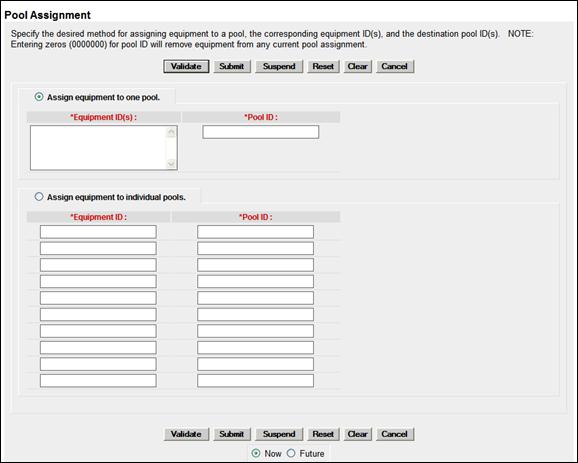
This page has two sections. The top allows the user to assign multiple equipment IDs into one pool. The bottom allows the user to place various individual equipment IDs into respective pools. The user must know the pool numbers before beginning. There is no search or lookup function on this page—Use a Car Management Query (Pool View) to search. See Pool View.
2. Select the appropriate radio button for the assignment desired. Continue with:
· Assign Equipment to One Pool
· Assign Equipment to Individual Pools
3. Type equipment IDs in the Equipment ID(s) field. See Exhibit 40 for acceptable formats for entering multiple IDs.
4. Tab and type the desired single Pool ID.
5. (Optional) Check Future to delay the assignment, if appropriate. See Exhibit 71.
6. Select one of the processing options (similar to Exhibit 72).
Assign Equipment to Individual Pools
3. Type the first equipment ID in the Equipment ID(s) field.
4. Tab and type the desired Pool ID for that equipment.
5. Repeat for each piece of equipment (up to 10 equipment units for this page).
6. (Optional) Check Future to delay the assignment, if appropriate. See Exhibit 71.
7. Select one of the processing options (similar to Exhibit 72).
Adding From a Query
If Add to Pool action is requested for selected equipment on the Equipment Query Results page, the Pool Assignment page is displayed prepopulated with selected Equipment IDs (Exhibit 146).
Exhibit 146. Pool Assignment (Add Pool action from Query)
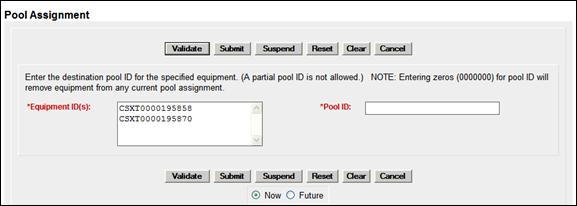
1. Tab and type the desired single Pool ID.
2. (Optional) Check Future to delay the assignment, if appropriate. See Exhibit 71.
3. Select one of the processing options (similar to Exhibit 72).
Removing from a Query
If Remove from Pool action is requested for selected equipment on the Equipment Query Results page, the Confirm Pool Unassignment page is displayed prepopulated with selected Equipment IDs (Exhibit 147).
Exhibit 147. Confirm Pool Unassignment
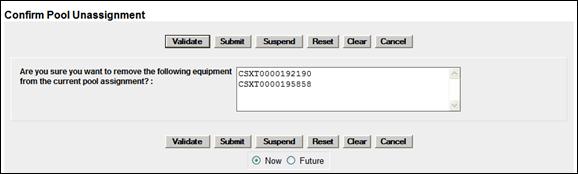
1. (Optional) Check Future to delay the unassignment, if appropriate. See Exhibit 71.
2. Select one of the processing options (similar to Exhibit 72).