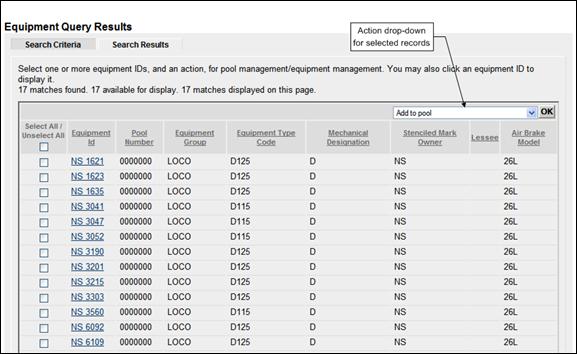
View Query Results
If Browser was selected for output, and Search selected, the Equipment Query Results page is displayed (Exhibit 48).
Exhibit 48. Equipment Query Results
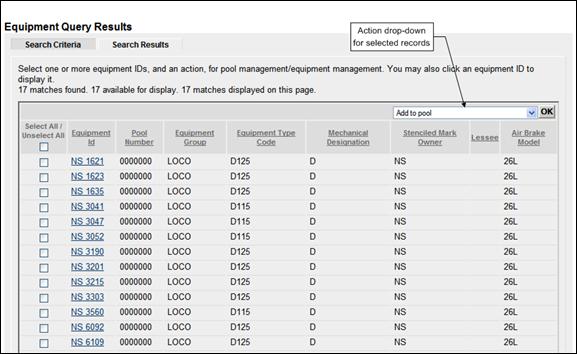
View Details
To view details for a particular equipment, select its Equipment ID Link. The Display Unit Lookup Result page is displayed (refer to
Exhibit 35). Select Cancel on the detail page to return to the query results.
Revising a Search
While viewing search results online, select the Search Criteria tab to modify search criteria values and then resubmit.
Other actions can be taken for selected equipment by selecting an action from the drop-down (Exhibit 49) and selecting OK. The various actions are described in other sections of this guide.
· Add to Pool (refer to Exhibit 146)
· Air Brake Test (refer to Exhibit 149)
· Autorack Certification (refer to Exhibit 149)
· Autorack Inspection (refer to Exhibit 149)
· Autorack Repair (refer to Exhibit 149)
· Car Grade Inspection (refer to Exhibit 149)
· Change Equipment Group (refer to Exhibit 120)
· Door Lube Inspection (refer to Exhibit 149)
· Locomotive Air Brake Inspection (refer to Exhibit 149)
· Locomotive Annual Inspection (refer to Exhibit 149)
· Locomotive Cab Signals Inspection (refer to Exhibit 149)
· Locomotive Inspection Due Date Update (refer to Exhibit 149)
· Locomotive Quarterly Inspection (refer to Exhibit 149)
· Locomotive RCL Inspection (refer to Exhibit 149)
· Locomotive Storage Event (refer to Exhibit 149)
· Modify Equipment (refer to Exhibit 109)
· Reflectorization Event (refer to Exhibit 149)
· Remove from Pool (refer to Exhibit 147)
· Remove Lessee (refer to Exhibit 136)
· Send to Conflict Check (for use by Railinc Admin users only)
· Update Equipment Maintenance Party (refer to Exhibit 125)
· Update Equipment Management Codes (refer to Exhibit 138)
· Vehicular Flat Car Certification (refer to Exhibit 149)
Exhibit 49. Action Drop-Down (in Query Results)
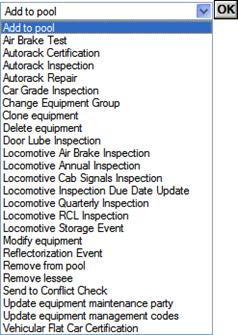
Note: Send to Conflict Check is available to Railinc Admin users only.