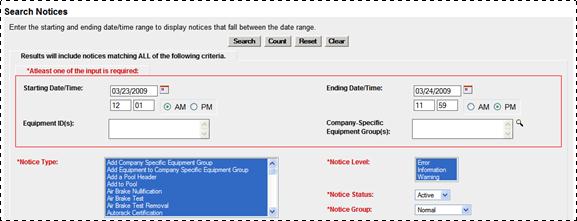
The Notice Management function allows the user to process informational, warning, and error notices via the Umler web interface. Each company’s administrator defines how the Umler should inform the user’s company (e.g. tickler preferences). Regardless of those preferences, the user can manage the notices within Umler. Umler allows the user to search for notices based on detailed search criteria, view notice details, fix errors related to notices, and suppress read, resolved, or unwanted notices.
To manage notices:
1. Select Maintenance>Notice Management. The Search Notices page is displayed
(Exhibit 183).
Exhibit 183. Search Notices (top–mandatory fields)
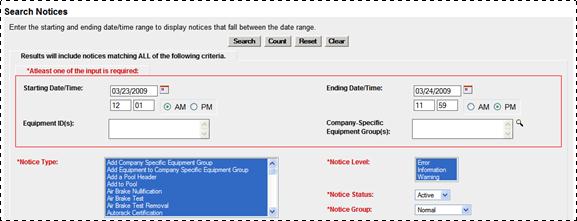
2. Enter search criteria as desired. Red fields are mandatory. Field Descriptions for the top of the page are shown in Exhibit 184.
Exhibit 184. Search Notices Field Descriptions (top)
|
Field |
Description |
|
*Starting Date/Time |
Use the calendar picker ( Note: Default Date/Time is two days starting at midnight the previous day and ending today at 11:59 PM. Type a 2-digit hour (01–12), and minutes (00–59), and select the AM or PM radio button in the Time field. |
|
Type the specific equipment IDs (e.g., abcd123) or search with a range (e.g., abcd123-999) or a wildcard. See Exhibit 40 for more information. |
|
|
Company-Specific Equipment Group(s) |
Type in the current Group ID, or use the lookup icon ( |
|
*Notice Type |
Select the Notice Type. Multiple selections are allowed. The default is ALL. |
|
*Notice Level |
Select the Notice Level of Error, Information, and Warning. Multiple selection is allowed. The default is ALL. · Error—notices which have failed to pass business rules. Because of these errors, the related transactions have failed to update the Umler database. The system creates an error notice when the user submits a pool or equipment transaction that violates the business or security rules. · Information—notices which inform user of system processes. For example, an information notice is created to inform user of the completion of a bulk upload. The system creates informational notices for company-specific events. · Warning—The system creates a warning notice to warn about company-specific events. For example, the system will warn a company prior to deleting one of its idle pool headers. |
|
*Notice Status |
Select the Notice Status of Active (default), Deleted, or Both. Note: Notices are not deleted, rather their status is just changed to “deleted”. When the issue mentioned in the notice has been successfully resolved the status changes to “deleted”. |
|
*Notice Group |
Select the Notice Group of Normal (default), Future Effective, or Conflict. Note: Unresolved conflicts can result in Umler enforcing AAR business rules against the equipment. Refer to the Umler Data Specification Manual for information about these rules and conflict resolution. |
Exhibit 185. Search Notices (bottom–optional fields)
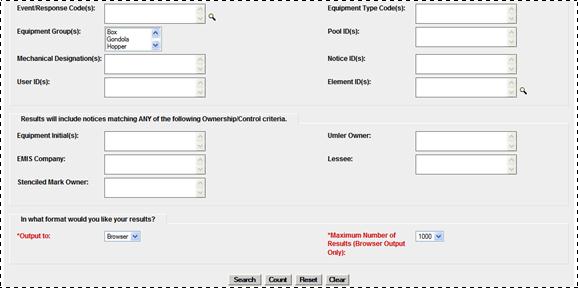
3. (Optional) Enter search criteria as desired. Field Descriptions for the bottom of the page are shown in Exhibit 186.
Exhibit 186. Search Notices Field Descriptions (bottom)
|
Field |
Description |
|
Event Response Code(s) |
Type in a known Event Response Code or use the lookup icon ( Note: Use a find (Ctrl+F) within the lookup page to locate the needed error. Exhibit 187. Notice Error Codes Lookup
Check the boxes beside the appropriate descriptions and select OK. The Search Notices page is redisplayed with the selected codes. |
|
Equipment Type Code |
Alphanumeric code (one alpha and three numeric) used to designate a specific type of equipment and attributes. |
|
Equipment Group |
Used to indicate the general equipment group being sought. See Equipment Group(s) in Exhibit 39. |
|
Pool ID |
Search for notices related to the specified pool ID(s). |
|
Mechanical Designation |
Search for notices related to equipment with the specified mechanical designation(s). |
|
Notice ID |
Search for notices with specific notice ID(s). This can be from online notices, or e-mails. |
|
User ID |
Search for notices related to actions taken by a specified user ID(s). |
|
Element ID(s) |
Type in a known Element ID or use the lookup icon ( Note: Use a find (Ctrl+F) within the lookup page to locate the needed element. Exhibit 188. Element ID Lookup (using Find)
Check the boxes beside the needed element IDs and select OK. The Search Notices page is redisplayed with the selected IDs. |
|
Equipment Initials |
The initials stenciled on the specified equipment. |
|
Umler Owner |
The Umler owners of the specified equipment. |
|
EMIS Company |
The EMIS Company that owns the specified equipment. |
|
Lessee |
The company leasing the specified equipment. |
|
Stenciled Owner Mark |
The stenciled mark owners for the specified equipment. |
4. Set the *Output to: drop-down to browser to have the search results displayed in the browser (default). Otherwise, select CSV.
5. (For browser only) Set the *Maximum Number of Results: field to the maximum number of result records to be returned (100, 500, 1000). Default is 1000.
6. Select one of the processing options shown in Exhibit 189.
Exhibit 189. Search Notices Processing Options
|
Search |
Executes the search and outputs to the Browser or to CSV as requested. See Online Notice Search Results or CSV Notice Search Results. |
|
Count |
Executes the search and outputs a single line message with the count of records meeting the specified criteria. See Exhibit 55. |